The cPanel is a user-friendly web-based control panel that is designed to manage your hosting account effectively. It gives you complete control over the Files and database of your hosting account and offers various tools that help you to do your job more easily. Sometimes, users face website hosting issues that generate the need to transfer their hosting server to a new server. In that case, they need to migrate emails from cPanel to cPanel of the new hosting provider.
Also, it has been noticed that these hosting server issues cause the demand to switch over to secure cloud server storage. Therefore, many users are searching for solutions to migrate email from cPanel To Office 365 admin center. This article will take you through the detailed manual procedure to transfer email from cPanel to cPanel effectively.
DIY Approach to Transfer Email From One cPanel to Another
This approach is a free method to transfer email from cPanel to cPanel. However, to perform this migration, you must have access to the cPanel of both the hosting service providers.
In this section, we have subdivided the whole process into two parts that make the process easier to perform.
- Download the emails from source cPanel.
- Upload the mail zip file in your destination cPanel.
Download the Emails From Source cPanel
Connect to your old hosting and log in to the control dashboard. After that, execute the following steps to download the emails from the root directory of your hosting account.
From the File menu section, click on the File Manager.
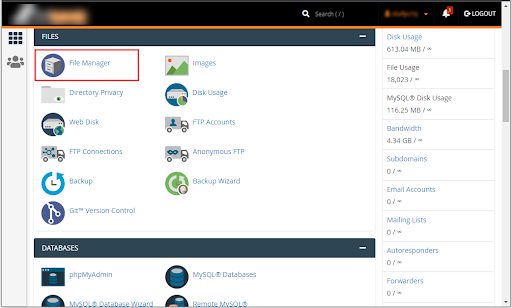
In the File Manager section, select the Up One Level option from the top bar.
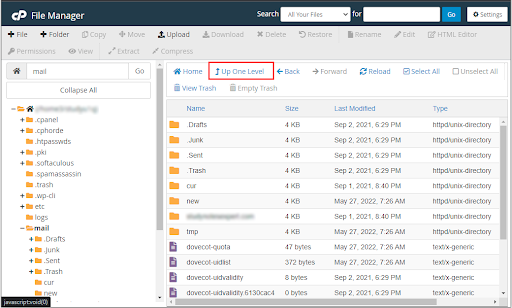
Then, navigate to the Mail option and right-click on it to select the Compress option.
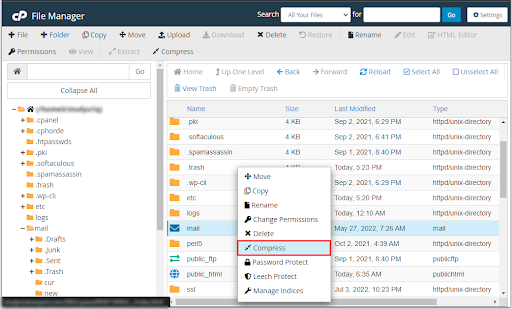
Now, from the Compress panel, choose the Zip Archive and click on the Compress Files button.
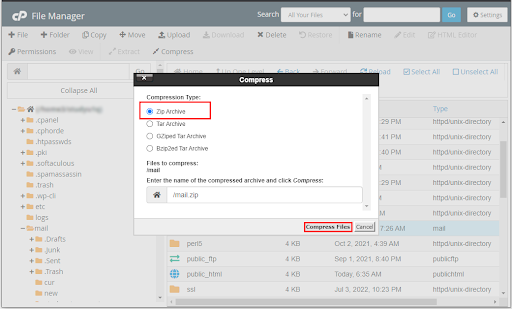
It will create a zip file in your mail folder. In the end, right-click on this mail.zip file and select the Download option to save it on your system.
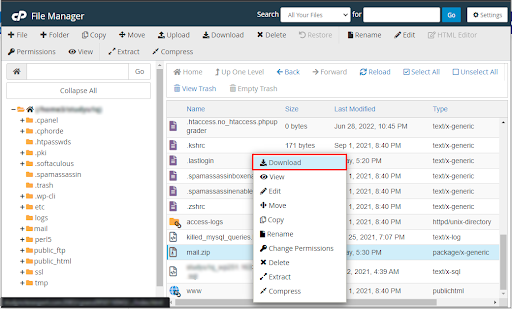
After performing these steps, you have downloaded the entire Mail folder of your source cPanel on your computer. Now, you can upload this zip file into the destination cPanel to migrate emails from cPanel to cPanel.
Upload the Downloaded Zip File in Destination cPanel
Now, disconnect the source cPanel and log in to the control dashboard of your new hosting server. Then, perform the following steps to transfer email from one cPanel to another.
Go to the File Manager from the control dashboard.
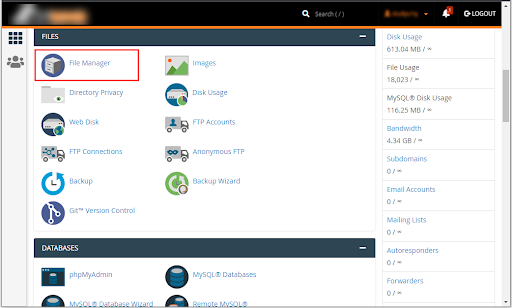
Now, click on the Upload option from the top bar section and select the downloaded zip file from your system.
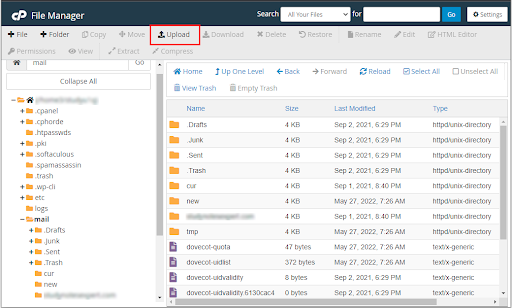
After uploading the zip file, right-click on it and Extract it into the home directory.
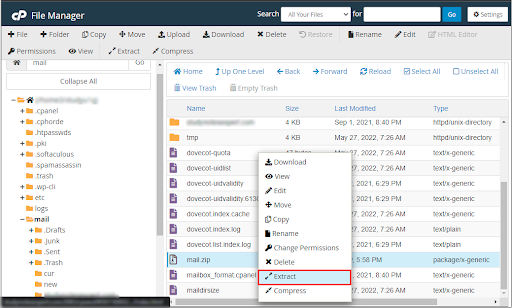
After completing the above procedure, you can go to the webmail and verify if the emails have been successfully transferred or not. Additionally, to route the old cPanel emails to the new cPanel, you must direct your DNS records to your DESTINATION SERVER.
However, the manual approach requires a practical knowledge of hosting servers and cPanel. Also, there are high chances of data loss and alteration of the default settings of your server. Therefore, it is recommended to opt for a reliable and secure utility that makes the process easier by ensuring high data integrity.
Direct Approach to Migrate Emails From cPanel to cPanel
This direct approach consists of a safe and reliable IMAP Mail Backup Tool. It allows you to perform cPanel to cPanel email migration effectively. This advanced utility is superiorly designed with the latest algorithm, making it compatible with all the latest versions of Windows OS including Windows 11.
Additionally, it has smart built-in features that allow you to optimize the entire migration process.
- It allows you to backup IMAP emails locally into various file formats such as PST, PDF, MBOX, CSV, EML, etc.
- This software also facilitates the migration of emails of any IMAP-supported email clients into Office 365, Gmail, Yahoo, AOL, Thunderbird, iCloud, and other popular email service providers.
- You can opt for its Remove Duplicate Mail feature to prevent multiple migrations of the same email.
- It also allows you to select the Mail Filter option. It helps to define the specific folders within a particular date range for the backup/migration process.
- Additionally, it offers an option to Free up Server Space. It removes the backed-up emails from your IMAP server for effective utilization of your server space.
However, it depends upon the users’ preferences whether they want to opt for the manual approach or they go with this direct approach. Although, you can try its free demo version if you’re going to experience its advanced functionalities.
Conclusion
We hope this article explains the detailed procedure to migrate emails from cPanel to cPanel. You can opt for the manual approach but remember that you must have to execute all the steps carefully. However, IMAP Mail Backup Tool is one of the leading backup utilities that help users to backup and migrate the emails of different IMAP-supported email clients. Many experts have recommended opting for this direct approach to ensure high data security throughout the entire migration process.
The post How To Migrate Emails From cPanel to cPanel in 2022 appeared first on SiteProNews.


0 Commentaires